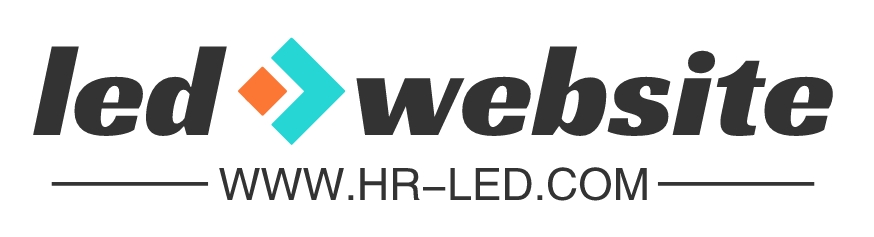how do i control led lights on my pc(PC LED Control Guide)
ListofcontentsofthisarticlehowdoicontrolledlightsonmypchowtocontrolledlightsonpchowdoicontrolledlightsonmypcTocontrolLEDlightsonyourPC,youhaveafewoptionsdependingonthetypeofLEDlightsyouhaveandyourcomputersetup.Hereareafewmethodsyoucantry:1.SoftwareControl:ManyLEDlightscomewiththeirownsoft
List of contents of this article

how do i control led lights on my pc
To control LED lights on your PC, you have a few options depending on the type of LED lights you have and your computer setup. Here are a few methods you can try:
1. Software Control:
Many LED lights come with their own software that allows you to control and customize the lighting effects. Check if your LED lights have proprietary software available for download. Install the software and follow the instructions to control the LEDs. This software usually offers various lighting modes, colors, and effects to choose from.
2. Motherboard Software:
If you have LED lights connected to your motherboard, you can often control them using the manufacturer’s software. Popular motherboard brands such as ASUS, MSI, and Gigabyte provide software like Aura Sync, Mystic Light, or RGB Fusion, respectively. Download and install the appropriate software for your motherboard and use it to control the LED lights connected to it.
3. Physical Controls:
Some LED lights come with physical controls, such as remote controls or buttons on the LED controller itself. Refer to the user manual of your LED lights to understand how to use these physical controls to change colors, modes, or brightness.
4. Third-Party Software:
There are several third-party software options available that can control LED lights on your PC. One popular program is “OpenRGB,” which supports various RGB devices, including LED strips, fans, and keyboards. Download and install such software, then follow the instructions provided to control your LED lights.
5. Smart Lighting:
If you have smart LED lights, you can control them using voice commands or dedicated smartphone apps. Smart lighting systems like Philips Hue or LIFX offer apps that allow you to control the lights wirelessly through your smartphone or voice assistants like Amazon Alexa or Google Assistant.
Remember to check the compatibility of your LED lights with the software or methods mentioned above. Some LED lights may only work with specific software or controllers. Additionally, ensure that you have the necessary drivers and software installed for seamless control of your LED lights on your PC.
how to control led lights on pc
To control LED lights on a PC, you can follow a few simple steps. First, ensure that your PC has a compatible LED controller or software. Many motherboards come with built-in software or headers specifically designed for LED control. If your motherboard doesn’t have this feature, you can purchase an external LED controller that connects to your PC via USB.
Once you have the necessary hardware, install the software or drivers that are provided with your LED controller. These programs allow you to customize the LED lighting effects and colors. Some popular software options include Corsair iCUE, NZXT CAM, and ASUS Aura Sync. Make sure to download the software from the official website to ensure compatibility and avoid any potential security risks.
After installing the software, open it and explore the available options. Most LED control software provides a user-friendly interface with various customization features. You can choose from pre-set lighting effects like static, breathing, or color cycling, or create your own custom effects.
To control the LED lights, you can typically click and drag on a virtual representation of your LED setup. This allows you to adjust the colors, brightness, and patterns of the LEDs. Some software even allows you to synchronize the LED lighting with other components like fans or peripherals.
Additionally, many LED control software options offer integration with popular games or music players. This means that the LED lights can react to in-game events or music beats, creating an immersive experience.
Remember to save your preferred settings after customizing the LED lights. This way, the effects will persist even after you restart your PC.
In conclusion, controlling LED lights on a PC involves installing the appropriate software or drivers, exploring the customization options, and adjusting the settings to your preference. With the right software and hardware, you can create stunning lighting effects and personalize your PC setup.
If reprinted, please indicate the source:https://www.hr-led.com/news/8120.html